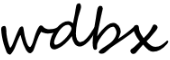Editing Future Playlists In Confessor
Start by logging in to Confessor at: https://nuconf.pacificaservice.org/login/login.php
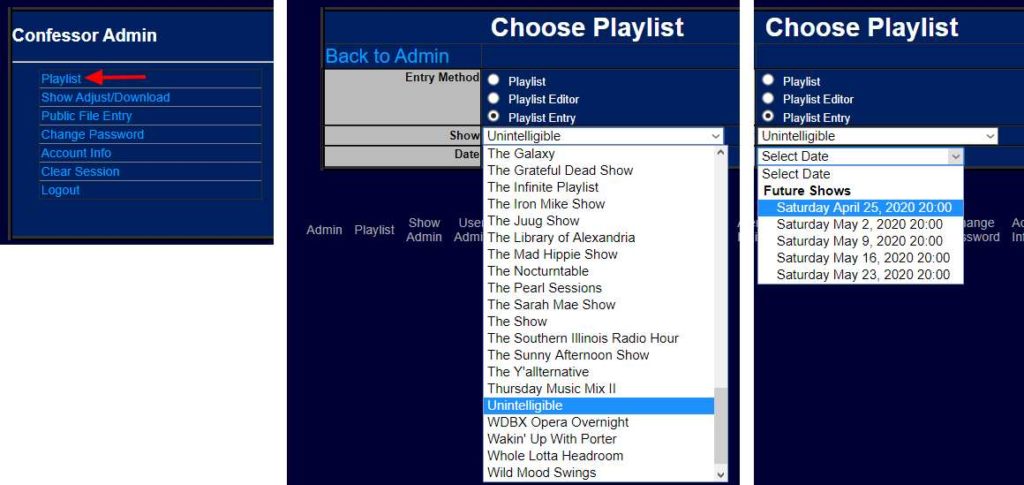
From the Confessor Menu select :
- Playlist
- Playlist Entry
- Show Name
- Future Show Date
Artist, Song Title, Album, Label
Enter the information for each track and click “Add”:

Use discogs.com or Google to find Record Label information if you don’t have the physical album. If a track is self released put “Not on Label” or the artist’s name in the Label field.
Copy/Paste from iTunes
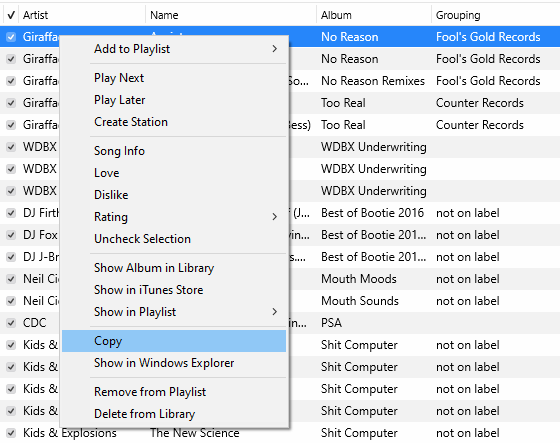
If you create a playlist in iTunes with the columns arranged to match the fields in Confessor (Artist, Name, Album, Grouping) you can copy/paste all of the song’s information at once

Entries will expand to the other fields when you hit Tab, Enter, or the Add button