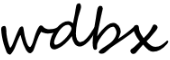Using the WDBX Network Share
WDBX has a NAS (Network Attached Storage) called WDBX-SHARE. It’s a spacious, redundant, hard-drive accessible to computers connected to the local network and WiFi that we use to store pre-screened music, show resources, underwriting, pre-recorded programming, show archives, and more.
To Access WDBX-SHARE connect to the WDBX Wifi or use the Studio PC and go to Network and select WDBX-SHARE. Most folders will be read-only but there is a folder called “Add To Share” that anyone can add files to.
How You Can Use It
- Access archives of old shows. If you have been saving recordings of old shows we want to preserve these. Bring in your historical show files and we will add them to the archive. The older the better!
- Access our curated collection of pre-screened, FCC friendly, music. We are building a shared digital music library for WDBX. If you want to volunteer to help add to and curate this collection contact the Station Manager.
- Access up to date Underwriting files for use when making pre-recorded shows.
- Access pre-recorded content and over-night programming.
- Store files for your show. Each radio show will be provided a folder under WDBX-SHARE>Shows>Show Name where the DJs can place any files needed for the show such as music, interviews, etc. Modifying your show folder can be done without a password. Please be respectful and only access files for your show. If files start to disappear, password protection will be added.
Troubleshooting
If you are connected to the WDBX local network (probably over Wi-Fi) but not seeing WDBX-SHARE listed under Network you may not have the required SMB sharing features enabled on your computer. To fix this search “Turn Windows features on or off”

Scroll down and make sure all check-boxes are checked for items starting with “SMB”. This update may take some time and require restarting your computer.

Logging in to Password Protected Shares
To access the password protected shares you will need to change the user account accessing the share from a “guest” account to your specific user. You can do this from the Windows Command Prompt with the command:
net use \WDBX-SHARE * /user:username
replace “username” with the username provided to you by the Station Manager. After running this command you will be prompted for the password and then will have access to modify the folders associated with your account.